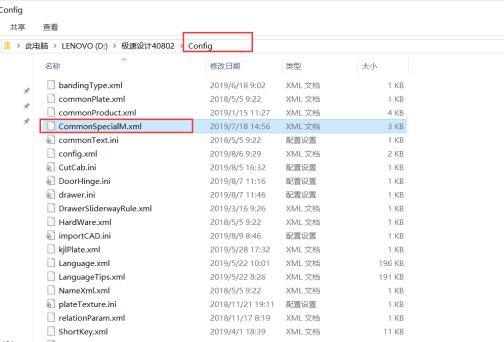I. Speed design
(I) Installation and registration error prompts
1. The system prompts “Cannot reach the server” upon you double clicking the shortcut
2. The system prompts “Cannot register the module” during installation
3. The system reports errors with the following fonts when you double click or click to log in on the design end;
4. The system prompts “No register class” when you double click the shortcut;
5. After installation, the software version number is displayed as 18.1.1
6. The login button displays "Please check whether the network is connected"
(II) Usage error prompts
1. The system prompts "Whether to delete the shortcut" upon you double clicking the shortcut;
2. After automatic upgrade, the system prompts "An exception occurs to the program" after you click on perspective view of hole position
3. The system prompts “LoadLibrary Failed with error 87: Parameter error” after you opening the software
4. The system has no response when you click on annotation after completing the design, or when you click on CAD import after building a new product;
5. When CAD is replaced, the system prompts "TD-Mgd-4.00-10.dll ";
6. The system prompts “Runtime Error” when you click to save after completing the design;
7. The generated report has no XML file
8. The system prompts “Program exception” when you call a module after the software being closed abnormally, and fails to display the plate information after you selecting the plate
9. The system prompts “Program exception” after you clicking on hardware
10. The system prompts “Program exception” when you call any module;
11. The system prompts“The program has an exception; please re-operate or close the software and re-open it”when you click on perspective view of hole position.
(I) Installation and registration error prompts
The system prompts “Cannot reach the server” upon you double clicking the shortcut;
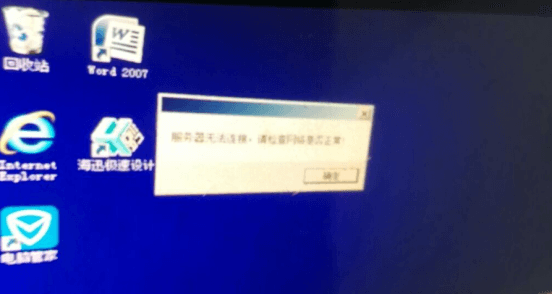
Causes: (1) Certain plug-in is missing in the computer;
(2) The computer has a USB flash disk connected;
(3) Something is wrong with the USB port
Solutions: (1) Install the framework_4.5 plugin under the directory folder;
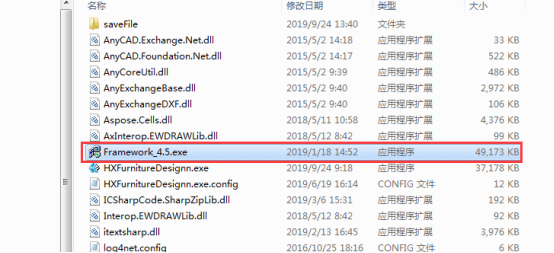
(2) Unplug the USB flash disk on the computer;
(3) Change to another USB port.
2. The system prompts “Cannot register the module” during installation
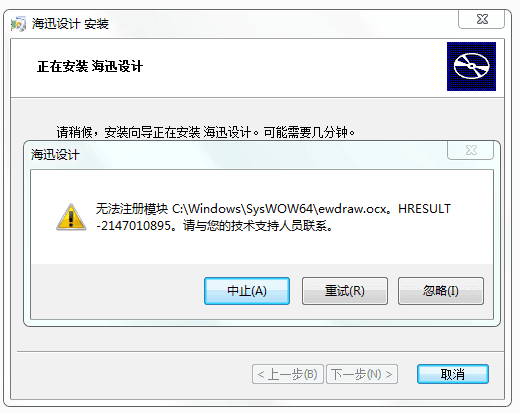
Causes: vcredist_x8 plug-in is missing in the computer;
Solution: Click on Discontinue, install vcredist_x8 plug-in and re-install the software. You can download the plug-in by clicking the following link and entering the fetch code.
Link: https://pan.baidu.com/s/1ObT7mjzLL8PraHVUCvW0xA Fetch code: zz5t
3. The system reports errors with the following fonts when you double click or click to log in on the design end;
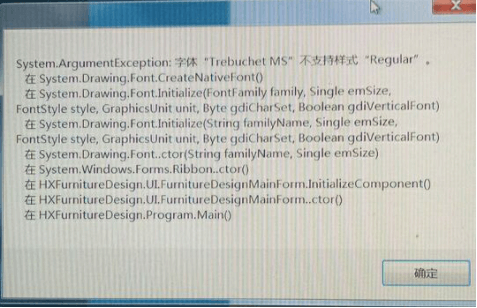
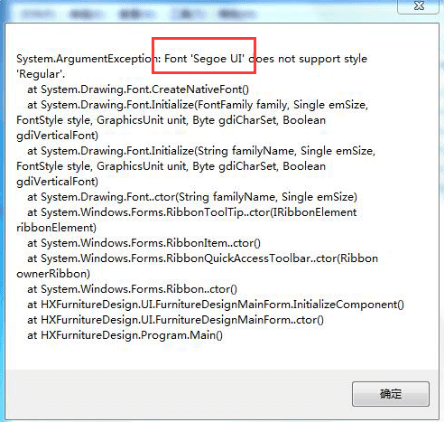
Causes: The computer has no corresponding fonts
Solutions: You can solve this problem by installing the prompted missing fonts; if installation doesn’t work, copy the fonts to Windows\Fonts or to the [Font] of the Control Panel. You can download the common fonts by clicking the link and entering the fetch code.
Link: https://pan.baidu.com/s/1qtVu5oPu8ytubRv_-_OasA Fetch code: vzyh
4. The system prompts “No register class” when you double click the shortcut
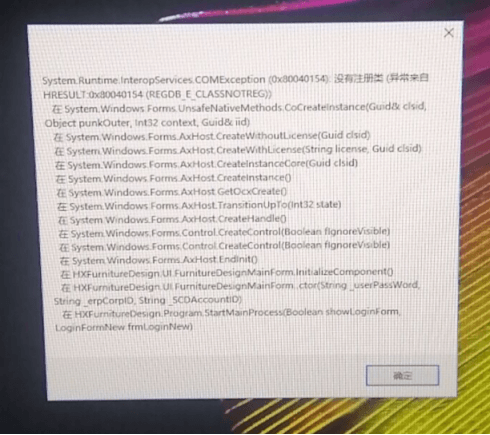
Causes: You may have clicked “Ignore” directly when the system prompted you the missing plug-in during the installation
Solutions: Create a backup manually and reinstall the software; during the installation, you may need to install the vcredist_x86 plug-in; you can download the plug-in by clicking the following link and entering the fetch code.
Link: https://pan.baidu.com/s/1ObT7mjzLL8PraHVUCvW0xA Fetch code: zz5t
5. After installation, the software version number is displayed as 18.1.1
Causes and solutions: You can have it repaired just by double clicking the installation package and clicking “Repair”
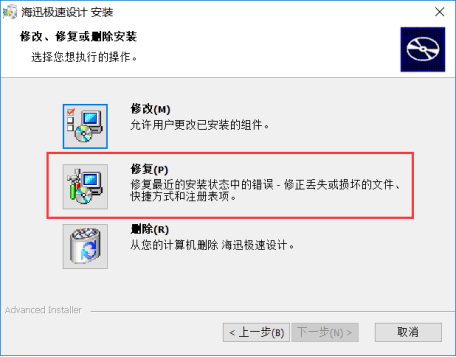
6. The login button displays "Please check whether the network is connected"
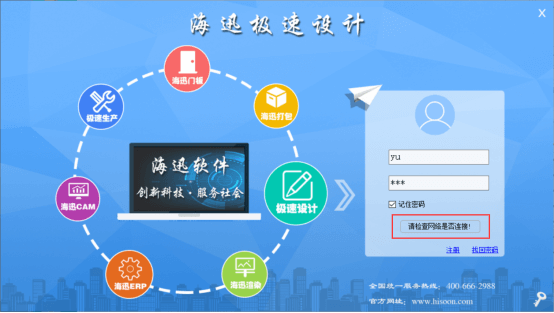
Causes: (1) The userinfo file in the cofig folder under the installation directory has become blank;
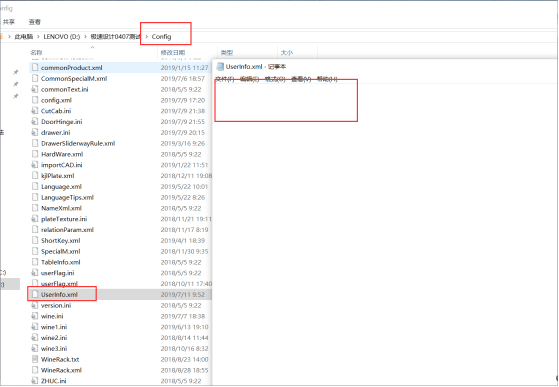
(2) You entered the wrong password when you logged in and the system prompted wrong password; then, you clicked “Confirm” and the login button displayed “Please check whether the network is connected”;
Solutions: You can solve the problem just by deleting the userinfo file which then will be generated automatically and will not be blank again.
(II) Usage error prompts
1. The system prompts "Whether to delete the shortcut" upon you double clicking the shortcut;
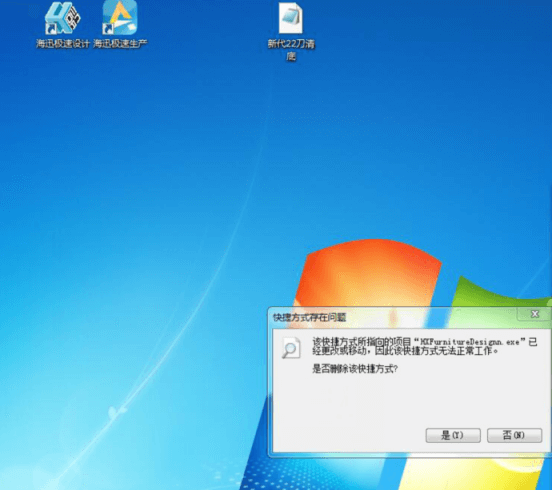
Causes: (1) The computer has anti-virus software; (2) You have accidentally deleted the shortcut.
Solutions: (1) Find the shortcut under the installation directory;
(2) Find the shortcut in the isolation area of the anti-virus software;
(3) Double click the installation package to have the software repaired (back it up manually just in case)
Manual backup method: (1) Select "Haixun Speed Design" on the desktop, right click it and then, click “Open file location”
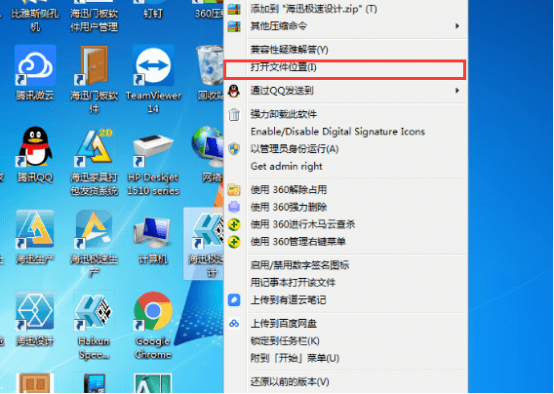
(2) Copy the 3 folders as follows and store them in one folder
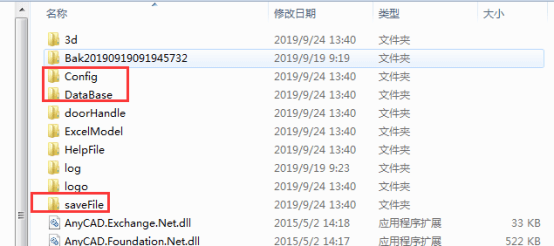
2. After automatic upgrade, the system prompts "Program exception" after you click on perspective view of hole position, and prompts error as follows against the corresponding files in the log folder under the installation directory.
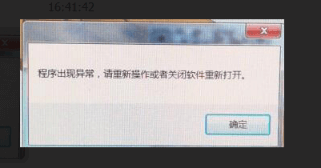
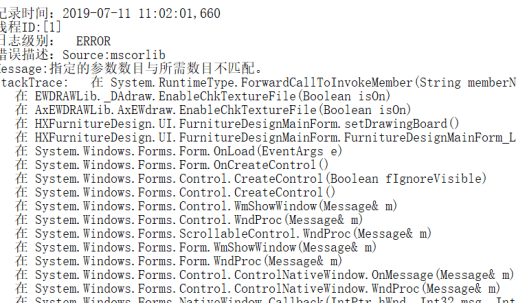
Causes: The computer has EWDraw CAD installed

Solutions: Uninstall the software from the control panel
3. The system prompts “LoadLibrary Failed with error 87: Parameter error”
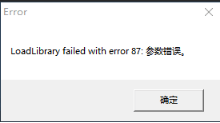
Causes and solutions: Upgrade the graphics card drive
4. The system has no response when you click on annotation after completing the design, or when you click on CAD import after building a new product;
Causes and solutions: Something is wrong with the computer display settings. You can modify the display ratio of the computer using the shortcut keys or according to the following way as shown in the figures. The following figures show the setting methods of the win10 and win7 systems respectively.
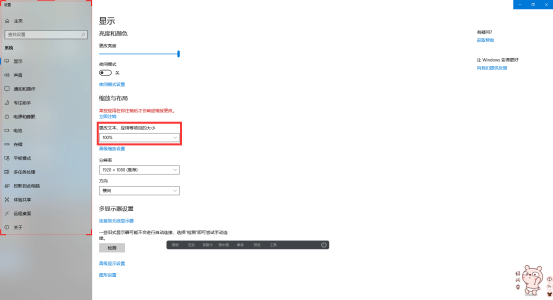
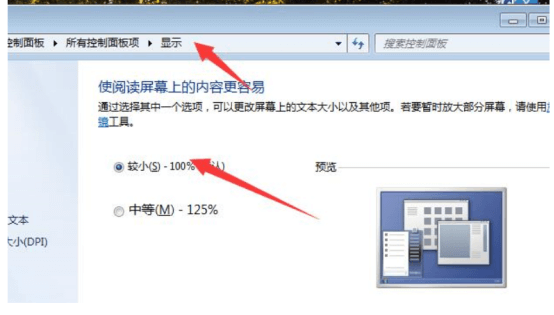
5. When CAD is replaced, the system prompts "TD-Mgd-4.00-10.dll ";
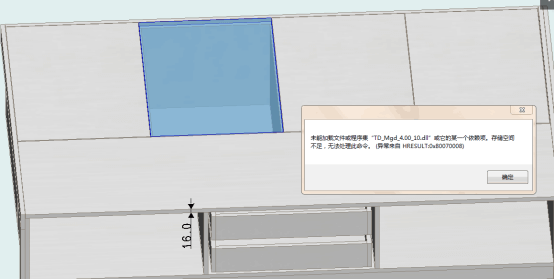
Causes: The computer has certain plug-in missing.
Solutions: Install the Microsoft Visual C++ Redistributable Package plug-in. You can download the plug-in by clicking the following link and entering the fetch code.
Microsoft Visual C++ Redistributable Package
Link: https://pan.baidu.com/s/1jA2dNAIN0y7lwCwJEW71AA Fetch code: 4747
6. The system prompts “Runtime Error” when you click to save after completing the design;
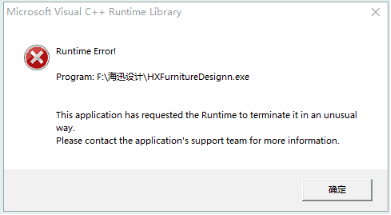
Causes and solutions: The design completion interface has been minimized. You need to restart the software.
7. The generated report has no XML file
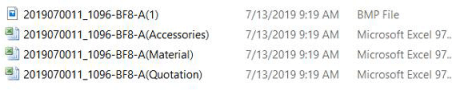
Causes: There are special characters, such as * and /, in the cabinet name
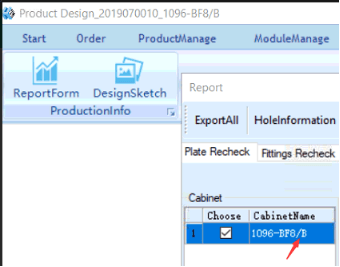
Solutions: You can re-export the report after deleting the special characters in the cabinet name
8. The system prompts “Program exception” when you call a module after the software being closed abnormally, and fails to display the plate information after you selecting the plates
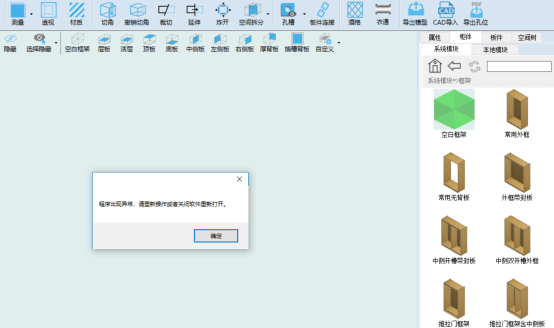
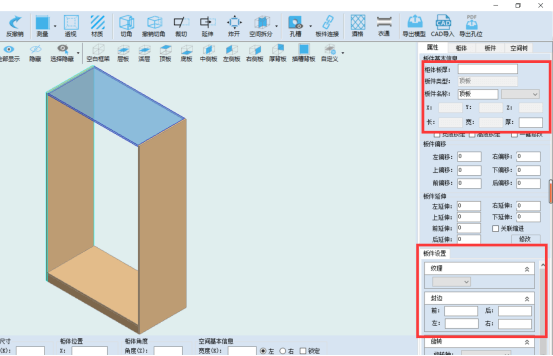
Causes: The NameXml.xml file in the config folder has been damaged
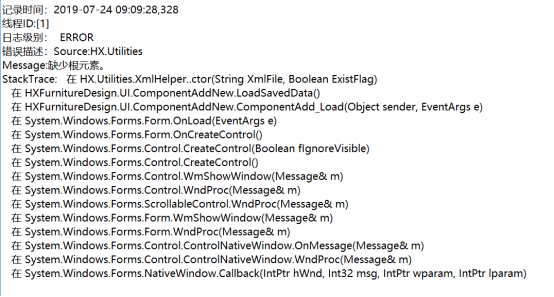
Solutions: You can contact the after-sales technician to replace the Namexml.xml file, which may be of a different version, but the common names set by you will be lost after the replacement. In that case, you will need to add them in the software again or add them directly by opening the Namexml.xml file with notepad.
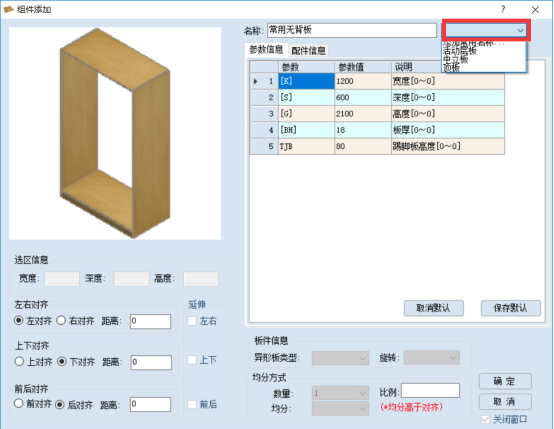
9. The system prompts “Program exception” after you clicking on hardware
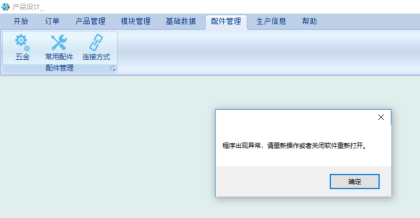
10. The system prompts “Program exception” when you call any module;
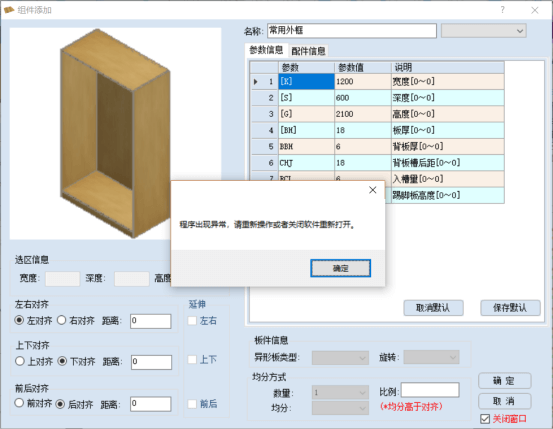
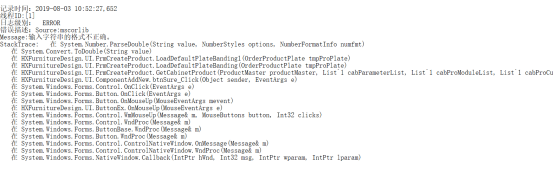
Causes: In the Help-Setting, you have set special characters, such as *, in the edge sealing
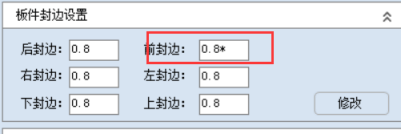
Solutions: Special characters are not allowed
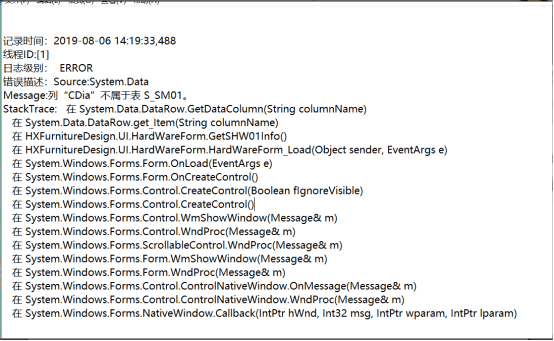
Causes: For the screws in the hardware, you have only set basic information and no processing information
Solutions: You need to replace the CommonSpecialM file in the config folder
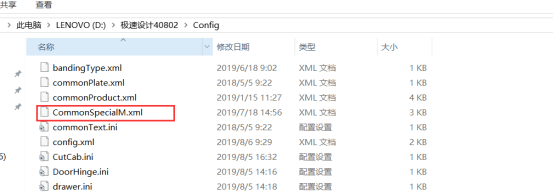
11. The system prompts “The program has an exception; please re-operate or close the software and re-open it” when you click on perspective view of hole position.
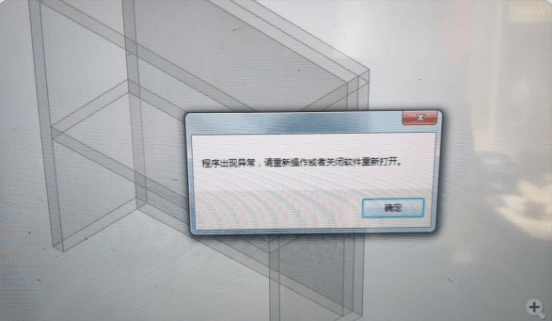
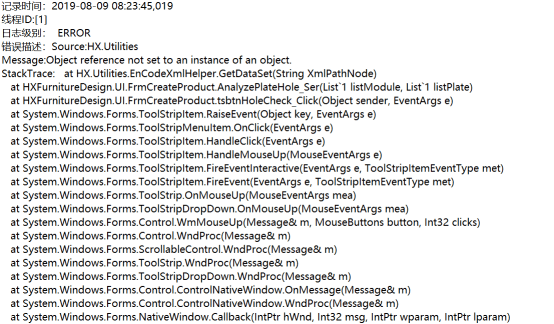
Causes: CommonSpecialM file is missing from under the installation directory (this file exists when the hidden component BCD is there)
Solution: The technician can copy the CommonSpecialM to the Customer